How to set up Multi-Factor Authentication
All users have the option to "Turn on MFA" in the Multi-Factor Authentication (MFA) for Enhanced Account Security dropdown in the Personal Information section of their Okta Settings in the TWDB application portal. You may opt out of MFA by changing this setting to "Turn off MFA."
Opting in to MFA
- Log in to the TWDB Application Portal.
-
Click your name at the top right to display a dropdown menu with the options: Settings, Preferences, Sign Out. Click Settings.
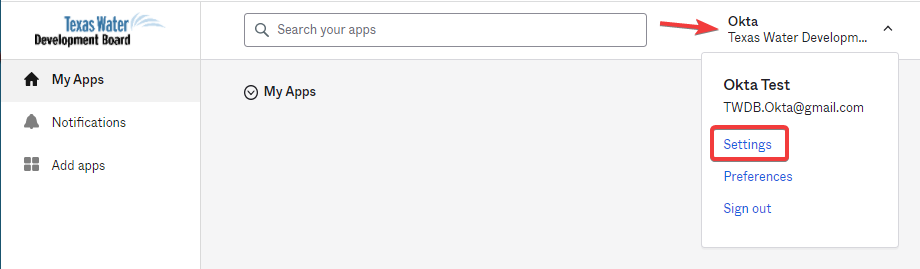
- Your account settings should display.
- Under the Personal Information section, use the Multi-Factor Authentication (MFA) for Enhanced Account Security dropdown menu to select Turn on MFA and click Save.
- Under the Security Methods section, you will see all available authentication methods.
- Click the Setup button for your preferred authentication method and complete the setup process. The following methods are currently available:
Setting up Security Methods
In the Security Methods section of your Okta Account, you will see available multi-factor authentication options. You may choose to set up more than one method.

Note: A valid Security Question is required to reset your password. Never remove your Security Question security method without setting up a new Security Question.
Okta Verify
Okta Verify is a mobile authentication app available for both Android and iOS. To use this security method, you will need to download the Okta Verify app to your cell phone or tablet.
- Under Security Methods, click the Set up button for the Okta Verify method.
- You will be prompted to verify your account.
- Once you have verified your account, the Set up security methods window displays for Okta Verify. Click Set up.
- For the next step, you must download either the iOS or Android version of the mobile app from the appropriate online app store (Apple Store or Google Play).
- The Set up Okta Verify window will show a barcode. Open the Okta Verify app on your mobile device and tap the "plus" sign to add a new account. The app should ask you to Choose Account Type. Select Organization. The app should give you the option to either sign in using your TWDB credentials or use your mobile device's camera to scan the barcode from the Set up Okta Verify window.
- The Okta Verify app on your mobile device will give the option to "Add Account from Another Device?" Click Skip, then scan the barcode from the Set up Okta Verify window.
- After you have successfully scanned the barcode, the mobile app should indicate Account Added, and the Okta webpage should refresh to show the Okta Verify method now has a Remove button.
- When you are prompted for your Okta Verify security method, go to the Okta Verify app on your mobile device. You may authenticate via Push Notification or Authentication Code.
- If using Push Notification, click Send Push when you are prompted for your Okta Verify security method. An Okta Verify notification will appear on your mobile device. Swipe or tap the notification and tap Yes, It's Me to authenticate.
- If using Authentication Code, click Or enter code when you are prompted for your Okta Verify security method. In the Okta Verify app on your mobile device, you should see a six-digit code displayed for the Okta portal (the codes are generated per Okta portal, so you may have more than one code available). Enter the code and click Verify to authenticate. Note that the code expires every 30 seconds and is refreshed with a new code, so you may have to re-enter the code if it was not entered fast enough!
Google Authenticator
Google Authenticator is a mobile authentication app available for both Android and iOS. This mobile app generates a six-digit code that can be used to sign into Okta. To use this security method, you will need to download the Google Authenticator app to your personal cell phone or tablet.
- Under Security Methods, click the Set up button for the Google Authenticator security method.
- You will be prompted to verify your account.
- Once you have verified your account, the Set up security methods window displays for Google Authenticator. Click Set up.
- For the next step, you must download either the iOS or Android version of the mobile app from the appropriate online app store (Apple Store or Google Play).
- The Set up Google Authenticator window will show a barcode. Open the Authenticator app on your mobile device and tap the + sign at the bottom right (or tap Get Started if this is your first account). The app should give you the option to either enter a set up key or use your mobile device's camera to scan the barcode from the Set up Google Authenticator window.
- If you cannot scan the barcode, click the Can't Scan? hyperlink below the barcode. A Secret Key should display for manual set up. Use the Enter a set up key option in your mobile app to enter your Account (TWDB email address) and Key (Secret Key). Then tap Add.
- After you have successfully scanned the barcode or used the secret key option, the mobile app should show a new account for the Okta portal with a six-digit code. The codes are generated per Okta portal or other account, so you may have more than one code available.
- From the Set up Google Authenticator window, click Next.
- You will then be prompted for your Google Authenticator code. Enter the six-digit code in the Enter Code field and click Verify. Note that the code expires every 30 seconds and is refreshed with a new code, so you may have to re-enter the code if it was not entered fast enough!
- The Okta webpage should refresh to show the Google Authenticator security method now has a Remove button.
- When prompted for the Google Authenticator security method, enter the six-digit code from the mobile app and click Verify.
Phone (SMS Authentication)
Phone (SMS Authentication) will allow you to authenticate using a code sent via text message to your cell phone. Please note that any cost associated with receiving text messages will be applicable, depending on your cellular or data plan.
- Under Security Methods, click the Set up button for the Phone security method.
- You will be prompted to verify your account.
- Once you have verified your account, the Set up security methods window displays for Phone. Click Set up.
- The window refreshes to show a dropdown menu with a list of countries and a phone number entry field. Select the appropriate country and enter your phone number without dashes or spaces. Click Receive a code via SMS.
- The window refreshes to indicate that the code was sent to your phone. At the same time, your cell phone should receive the text message: "Your verification code is ######."
- Enter the six-digit code from the text message into the Enter Code field and click Verify.
- The Okta webpage should refresh to show the Phone security method now has a Remove button.
- When prompted for the Phone security method, click Receive a code via SMS to send the code via text message to your cell phone. Enter the six-digit code into the Enter Code field and click Verify to authenticate.
- If your cell phone number changes, click the Remove button for Phone to remove the current configuration and go through the set up process for your new phone number.