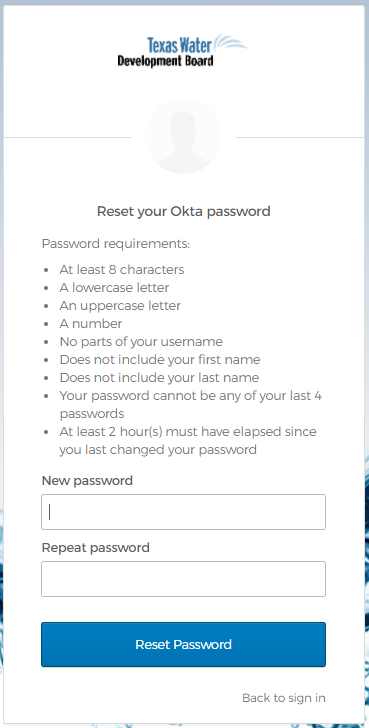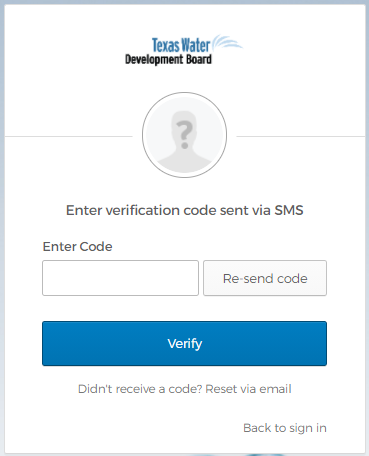Reset your Okta password
Use these steps to reset your Okta password. Please request help if you have any issues with this workflow.
- Go to the TWDB Application Portal.
-
Click the Forgot Password? link.
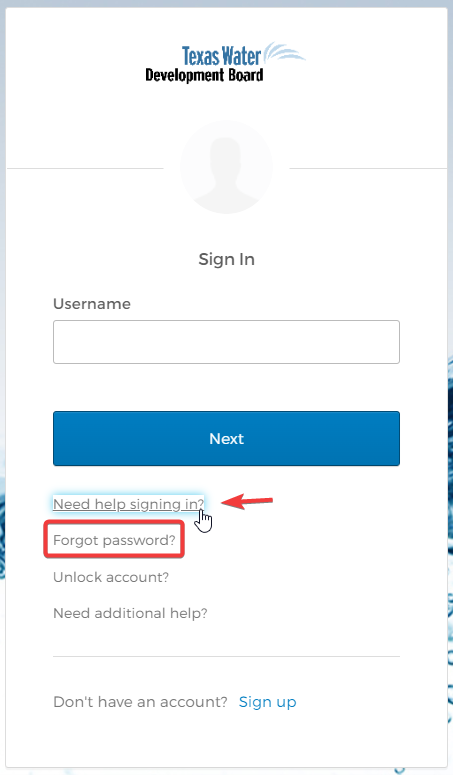
-
Enter your Okta username and click Next.
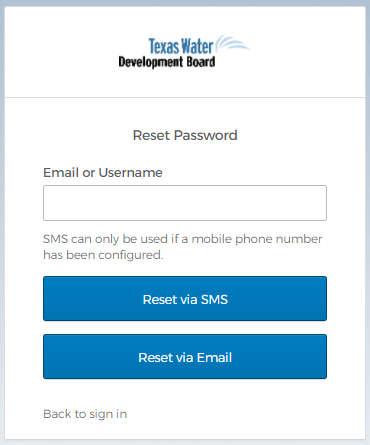
-
Select the Email option to reset your password via email. If you have added a Phone (SMS Authentication) security method to your Okta account, you can use the Reset via Phone workflow.
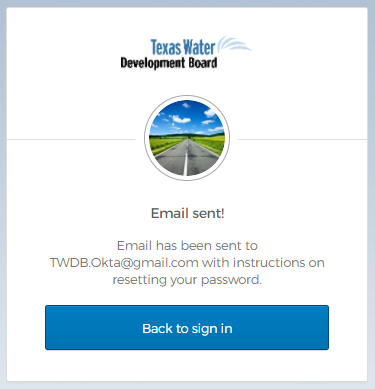
-
The Get a verification email page displays. Click Send me an email.
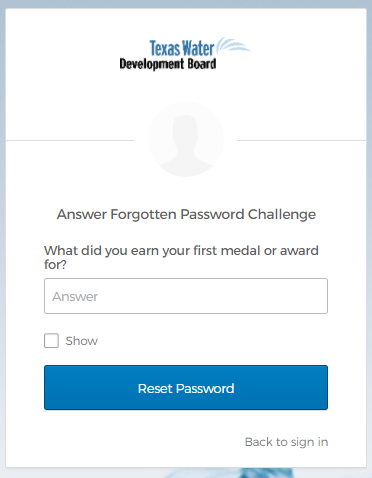
-
The Verify with your email page displays.
Go to your email inbox. You should see a message entitled, “Texas Water Development Board Application Portal – Okta Password Reset Requested.”
Click the Reset Password link in the body of the email.
Note: If you do not receive an email please check your spam folder. If you still do not find the email, you may need to create your Okta account. Please request help if you are unable to receive emails from Okta.
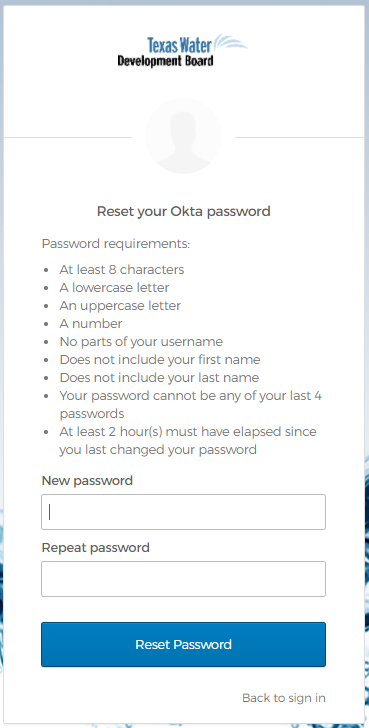
-
The Verify with your Security Question page displays.
Enter the answer to your Security Question and click Verify.
If you do not know the answer, please request help.
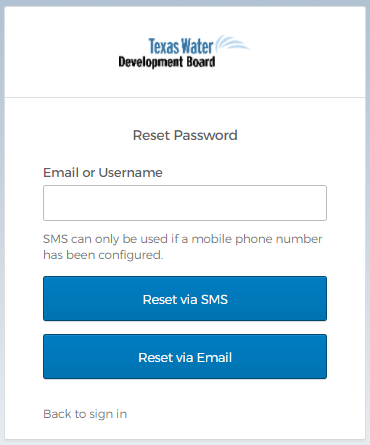
- The Reset your Texas Water Development Board password page displays. Enter your New password, then confirm it by entering the same password in the Re-enter password field. Click Reset Password.
- Your password will be reset and the TWDB Application Portal will display.
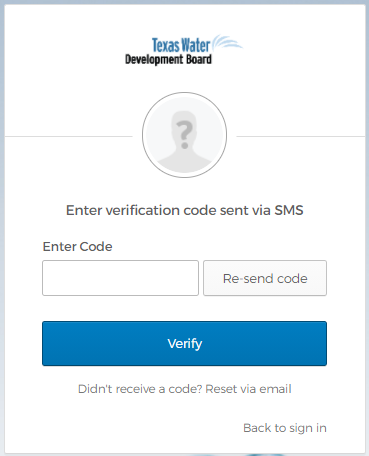
Reset your Okta password using Phone (SMS Authentication)
-
Select the Phone option to reset your password via SMS.
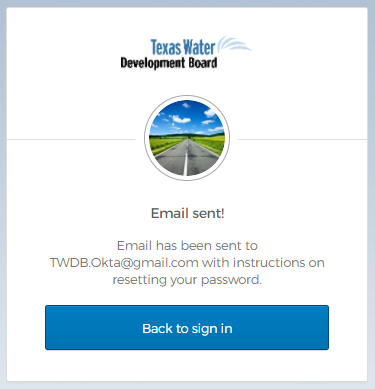
-
Click Receive a code via SMS to send a text message to your Phone number.
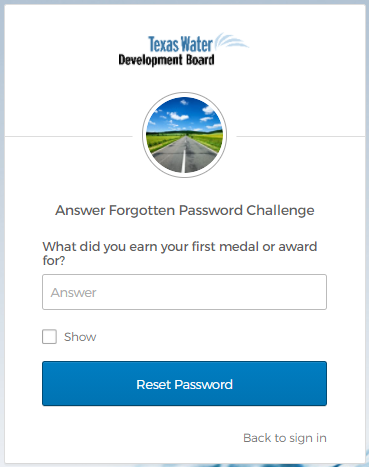
- Enter the six-digit verification code from the text message and click Verify.
-
The Verify with your Security Question page displays.
Enter the answer to your Security Question and click Verify.
If you do not know the answer, please request help.
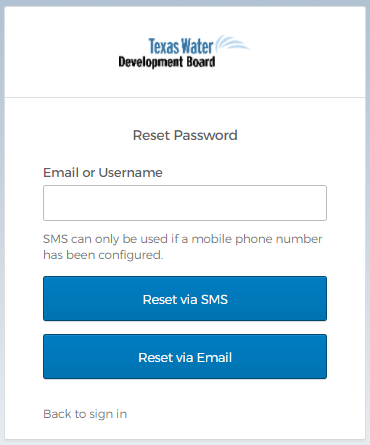
- The Reset your Texas Water Development Board password page displays. Enter your New password, then confirm it by entering the same password in the Re-enter password field. Click Reset Password.
- Your password will be reset and the TWDB Application Portal will display.