How to reset your APM password
There are two ways to reset your APM password – you can change your password at any time while logged into APM. If you forget your password, you can use your email address to reset your password.
Change your APM password
-
First, you must create your APM account and sign into APM. After signing in, you will see a Change Password tab at the top of the page. Click the Change Password tab.
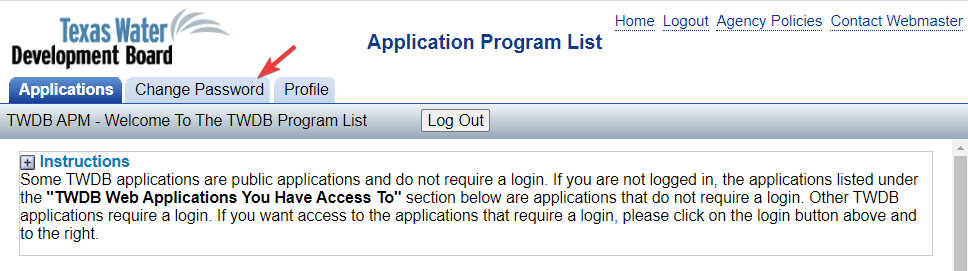
-
Enter your New Password, then confirm by entering the exact same password in the Confirm New Password field. Click Change Password to update your password.
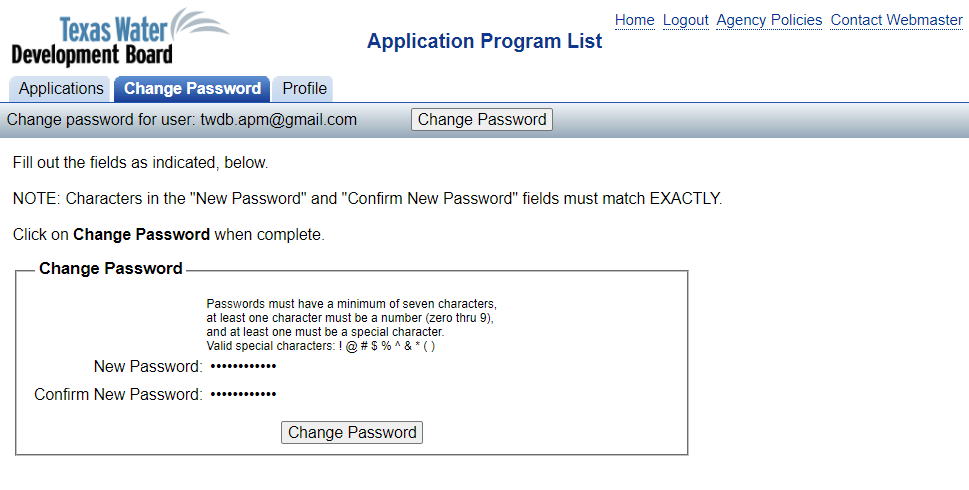
-
The password change confirmation displays. You will also receive a notification email entitled "Account Status Change at TWDB" informing you of the password change.
If you receive an "Account Status Change at TWDB" email and you have not made any change to your account information or password, please notify TWDB immediately.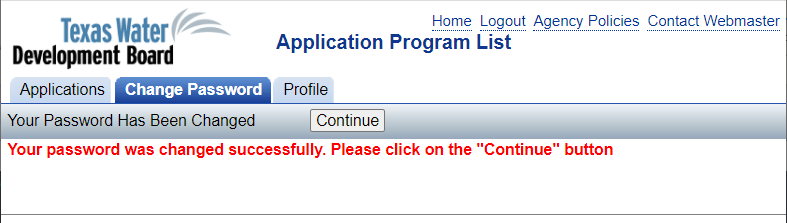
- After updating your password, please clear all cache from your browser before attempting to sign in with your new password. Another option is to use a different browser to sign into APM. It may take up to 48 hours for your old password to clear from cache.
Reset your APM password
-
Go to the APM login page. On this page, you will see the options to recover your APM username and to reset your APM password.
You will need access to the email address associated to your APM account in order to reset your APM password. If you do not have access or do not remember the email address, please contact TWDB directly for assistance.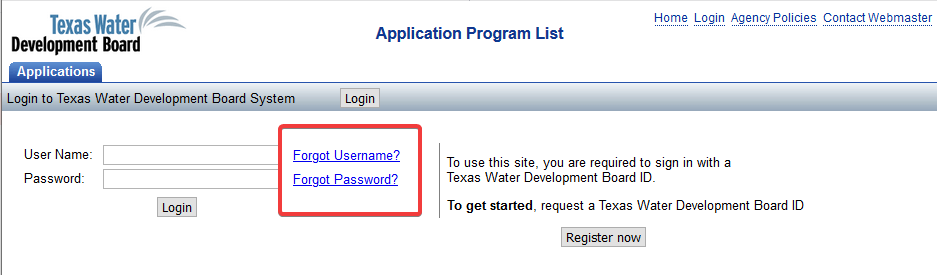
- If you forgot your APM password, click the Forgot Password? link.
-
The Reset your password page displays.
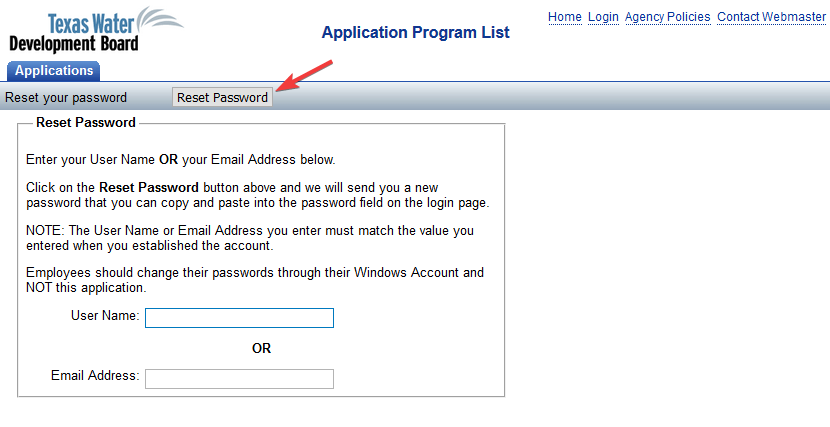
- To reset your password, enter either your User Name or your Email Address. Click the Reset Password button.
- A confirmation message displays. You will receive an email entitled "Your request to TWDB" containing your username and a temporary password.
- Use the temporary password to log into APM. Please be aware that you will immediately be required to change your password.
- If you forgot your APM username, click the Forgot UserName? link.
-
The Forgot UserName page displays.
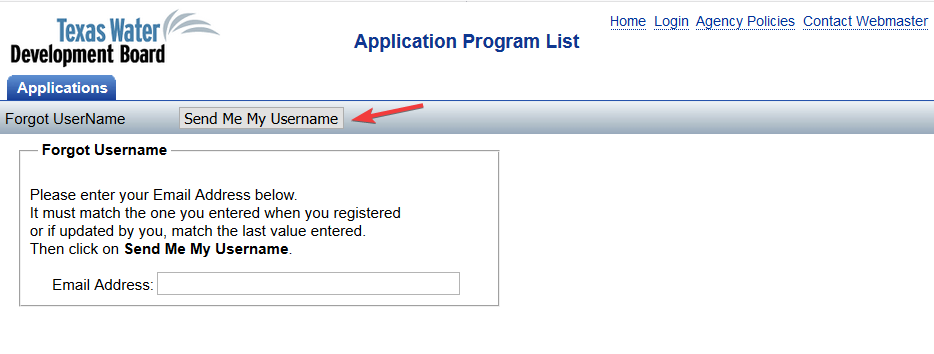
- To retrieve your Username, enter your Email Address, and click the Send Me My Username button.
- A confirmation message displays. You will receive an email entitled "Your request to TWDB" containing your username.