How to create an Application Program Manager (APM) user account
- Go to APM
-
You will see a list of Public TWDB Web Applications.
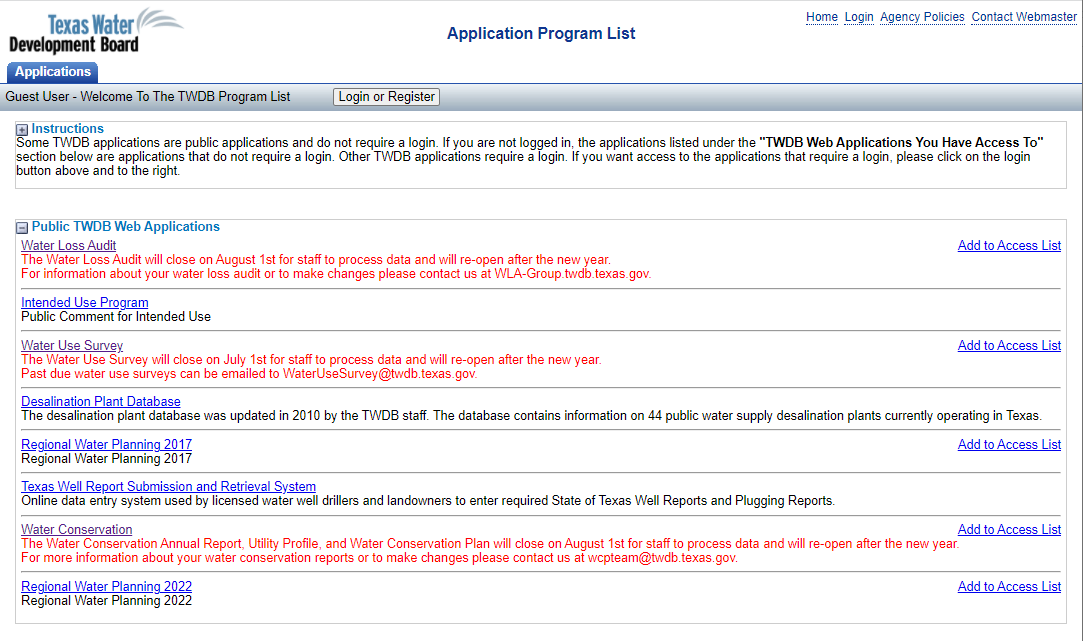
-
At the top of the page, click the Login or Register button.
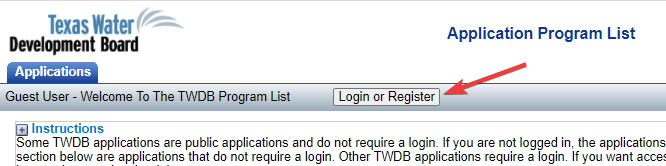
-
You will be taken to log into APM. You will see the option to Login or to Register now. Click the Register now button.
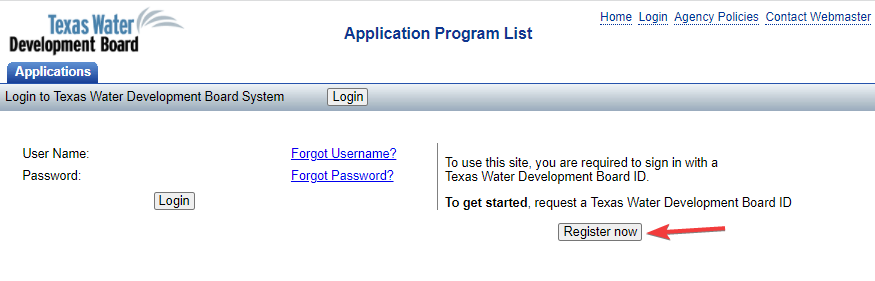
-
You will be taken to create a new APM account.
Enter the required fields: UserName, Password, First Name, Last Name, Contact Phone Number, and Email Address.
You must enter a valid Email Address to receive TWDB communications regarding data entry deadlines, system outages. A valid Email Address is also required to reset your password.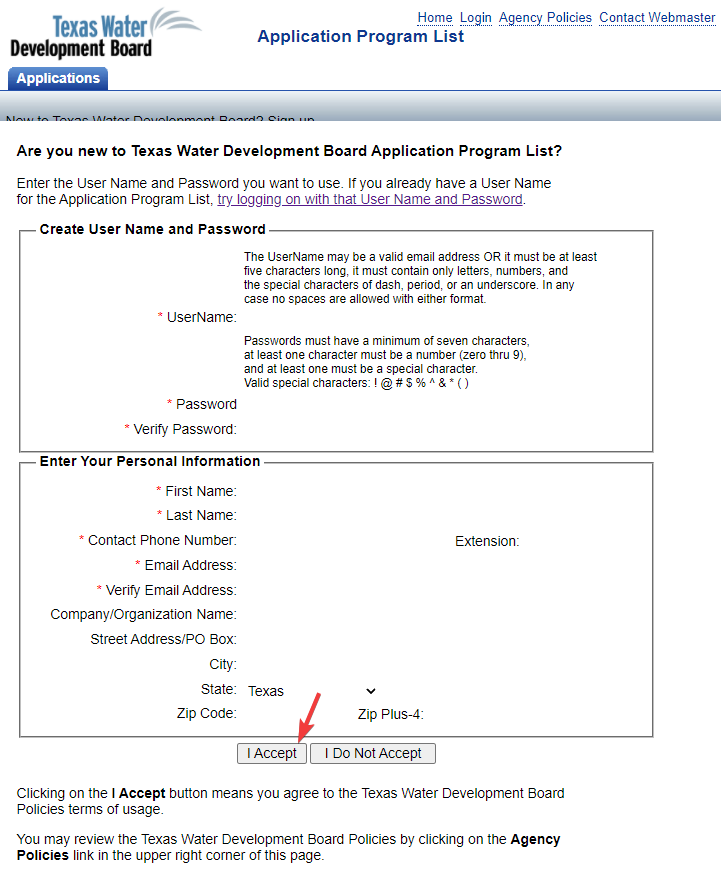
- Then click the I Accept button at the bottom of the page.
-
The New User Confirmation page displays.
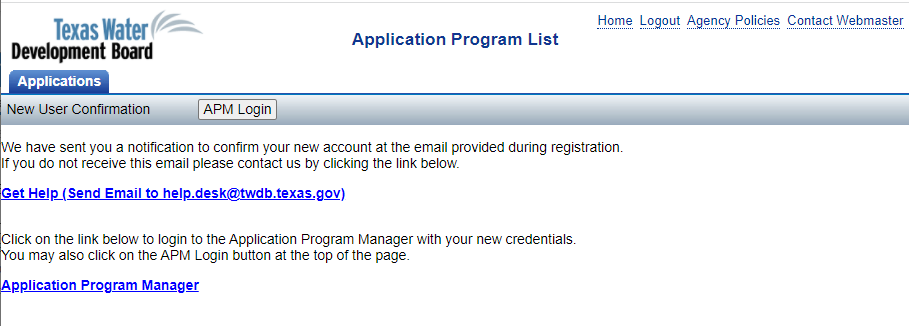
-
You should immediately receive an email entitled New TWDB Account Registration informing you of your successful account creation, your username, and the link to login to APM.
If you do not receive an email, use the Get Help link to request assistance. - Once your account is successfully created, follow the steps to log into APM.