Unlock Your Okta Account
This how-to explains what to do if you get locked out of your Okta account. After five unsuccessful sign-in attempts, your Okta account will be locked. Although no error message will display on your screen, you should receive an email entitled, "Texas Water Development Board Application Portal - Okta Account Locked." Once your account is locked, you will not be able to log in to Okta without first unlocking your account.
You can use the following workflows to unlock your Okta account:
- Unlock your Okta account via Email
- Unlock your Okta account via SMS
- Unlock your Okta account via sign-in page
If you have forgotten your password, please see the instructions for resetting your TWDB Okta password.
Unlock your Okta account via Email
This is the easiest way to unlock your Okta account. As soon as Okta locks you out, you will receive an email entitled, "Texas Water Development Board Application Portal - Okta Account Locked."
- Click the Unlock Account link in the body of the email.
-
The Okta Unlock account page displays:
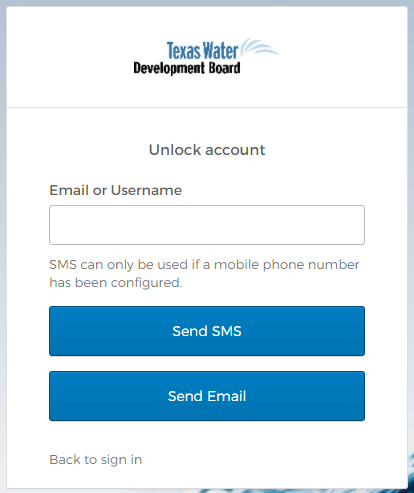
- Enter your Okta username and click Send Email.
-
The page will refresh to show that an email was sent to your inbox.
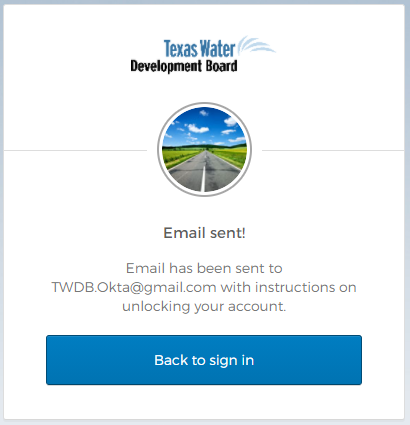
- You should receive an email entitled, "Texas Water Development Board Application Portal - Unlock Okta Account."
- Click the Unlock Account link in the body of the email.
-
The Okta Answer Unlock Account Challenge page displays:
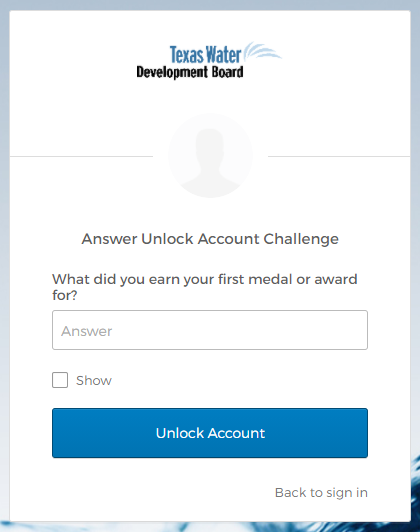
- Enter the answer to your Forgotten Password Question and click Unlock Account. If you do not know the answer, please request help.
-
The page will refresh to show that your account was successfully unlocked:
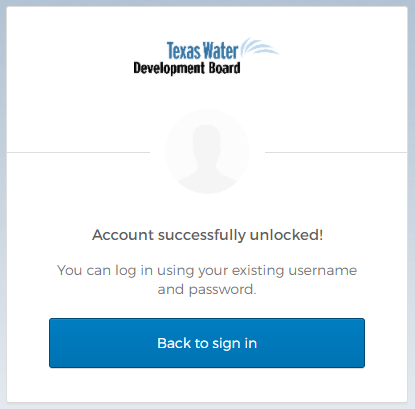
- You should be able to sign in successfully with your Okta username and password.
Unlock your Okta account via SMS
Once Okta locks you out, you will receive an email entitled, "Texas Water Development Board Application Portal - Okta Account Locked."
- Click the Unlock Account link in the body of the email.
-
The Okta Unlock account page displays:
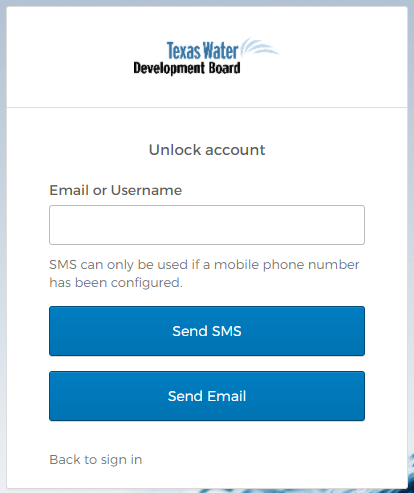
-
Enter your Okta username and click Send SMS.
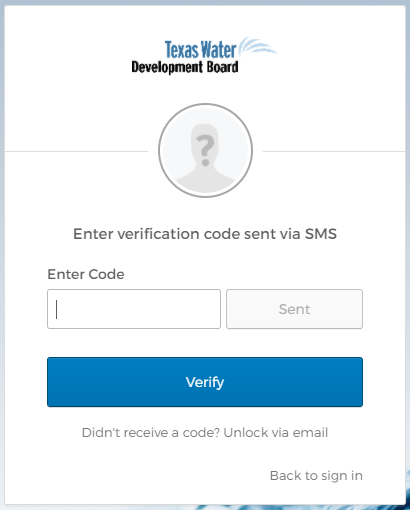
- A six-digit code will be sent via SMS text to your mobile phone number. Enter the code, and click Verify.
-
The Okta Answer Unlock Account Challenge page displays:
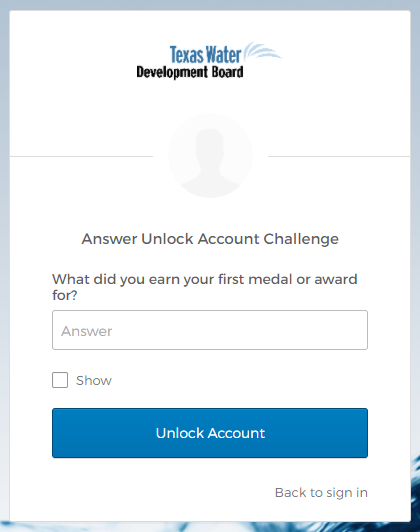
- Enter the answer to your Forgotten Password Question and click Unlock Account. If you do not know the answer, please request help.
-
The page will refresh to show that your account was successfully unlocked:
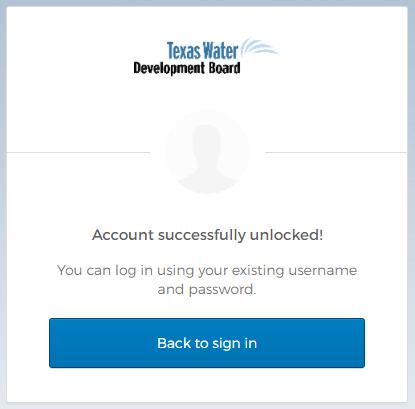
- You should be able to sign in successfully with your Okta username and password.
Unlock your Okta account via sign-in page
-
Click the Need help signing in? link below the Sign In button to access additional help options.
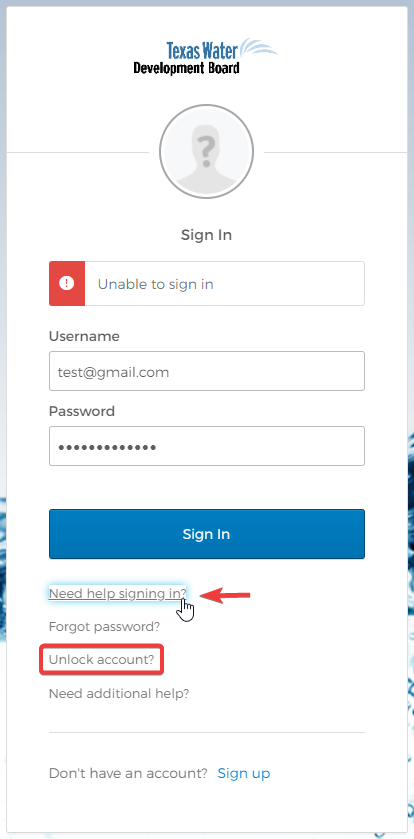
-
Click the Unlock account? link to display the Okta Unlock account page.
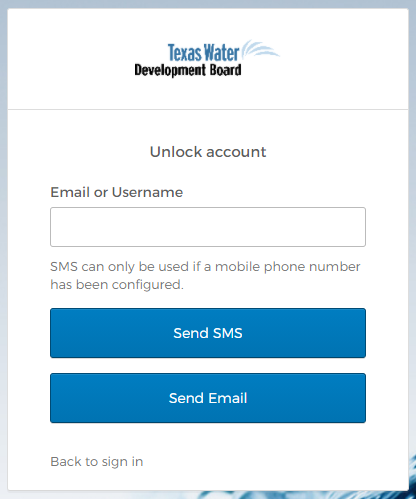
- Enter your Okta username and click Send Email.
-
The page will refresh to show that an email was sent to your inbox.
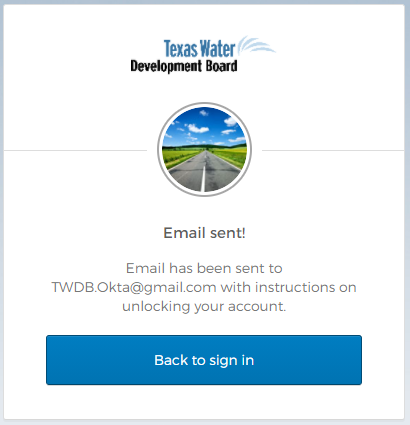
- You should receive an email entitled, "Texas Water Development Board Application Portal - Unlock Okta Account."
- Click the Unlock Account link in the body of the email.
-
The Okta Answer Unlock Account Challenge page displays:
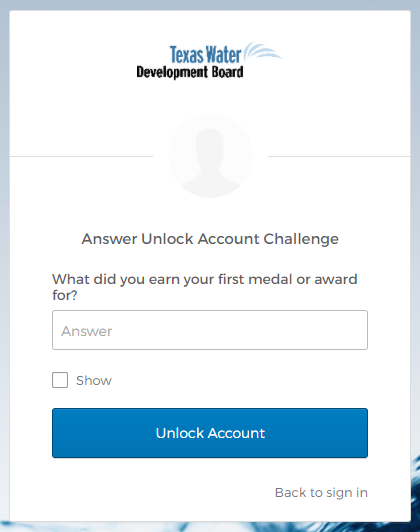
- Enter the answer to your Forgotten Password Question and click Unlock Account. If you do not know the answer, please request help.
-
The page will refresh to show that your account was successfully unlocked:
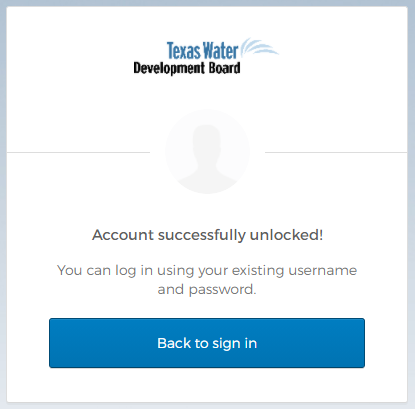
- You should be able to sign in successfully with your Okta username and password.