Create Your Okta Account
This help topic describes how to create an Okta account. Whether you previously had an APM account or are a brand-new user, you will need to create your Okta account.
Note: If you previously had an APM account, you must use the same email address if you want to retain access to your water use surveys, water loss audits, and conservation reports and plans.
-
Go to the TWDB Application Portal.
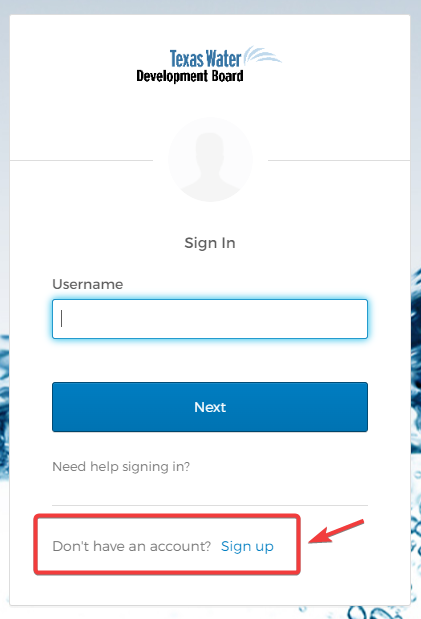
- Click the Sign up link below the security notice.
-
The Sign up page displays.
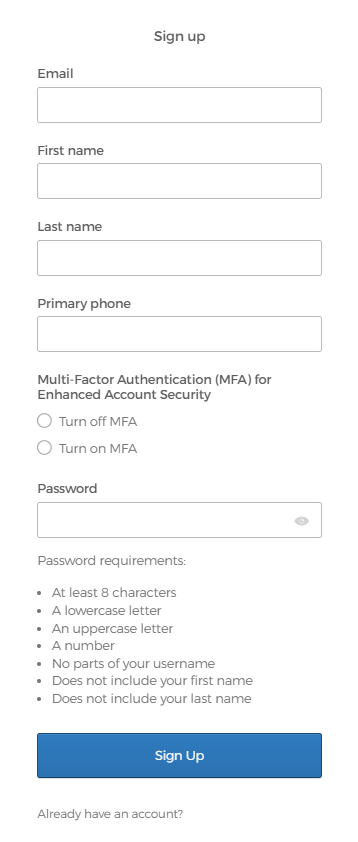
-
Enter your Email, First and Last name, Primary phone, and Password. Use the Multi-Factor Authentication (MFA) for Enhanced Account Security checkbox to opt into MFA (Turn on MFA) or opt out of MFA (Turn off MFA). If you are unsure, select Turn off MFA. You can update this setting later.
Note: If you previously had an APM account, you must use the same email address if you want to retain access to your water use surveys, water loss audits, and conservation reports and plans.
-
Click Sign Up.
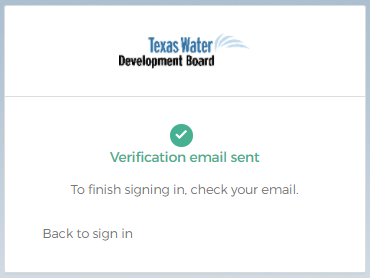
-
In your email inbox, you should see a message from Okta entitled, "Texas Water Development Board Application Portal – Activate Account."
If you do not receive an email, please request help.
-
Click the Activate Okta Account link in the email.
The link will take you back to Okta to finish setting up your account. If you opted in to MFA, please follow the process to set up your Okta account with multifactor authentication.
-
A Security Question is required to reset your password in the future. Click Set up.
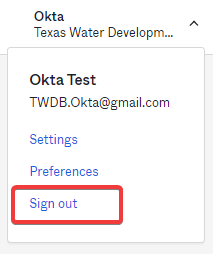
-
Select a security question from the dropdown menu or create your own. Enter your Answer and click Verify.
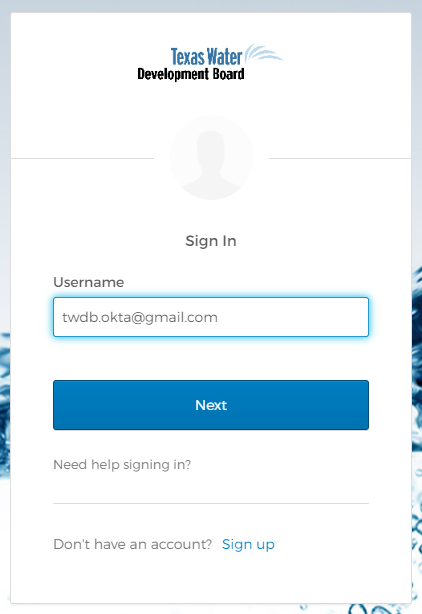
-
You will be prompted to set up additional authentication options to secure your Okta account. You can set up your Okta account with multifactor authentication or click Set up later.
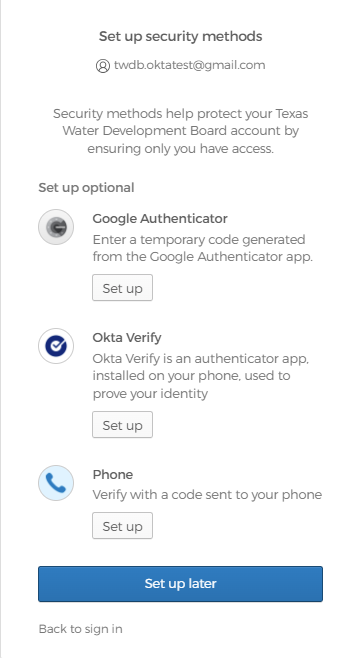
- The TWDB Application Portal displays, showing all TWDB applications. Your account is now fully created. To access and use an application, click the application tile to go directly to the application’s home page.
Setting up your Okta account with multifactor authentication.
-
You will have the option to set up multifactor authentication options when you create your Okta account. The Set up security methods prompt shows the available options.
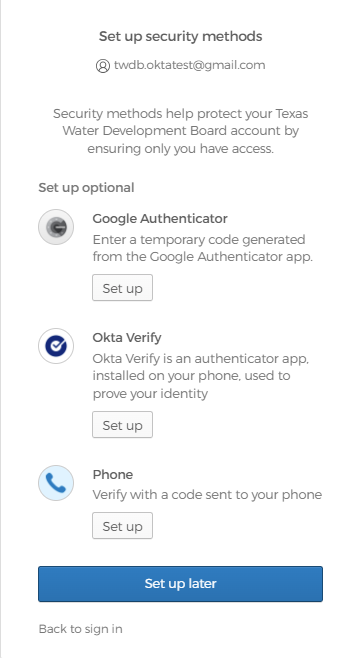
-
Click the Set up button for your preferred authentication method and complete the setup process. The following methods are currently available:
- Click Set up later once you have set up your desired multifactor authentication method(s).
- The TWDB Application Portal will display, showing all TWDB applications. Your account is now fully created. To access and use an application, click the application tile to go directly to the application’s home page.